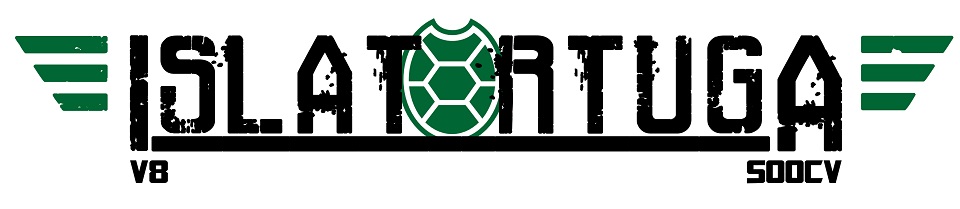Creo que el titulo lo dice todo no? Pues eso, que en el afan de Apple en vender mas y mas…. pues se han acercado tanto al PC, que cogiendo el DVD de su ultimo sistema operativo, El Leopard y parcheandolo y un poco… si tienes un PC mas o menos compatible con las especificaciones que quiere Apple, pues puedes tener todo un Apple en tu casa, sin necesidad de comprarlo.
Curioso experimento…. a ver quien se anima a montarlo primero y pone un bonito comentario de su experiencia aqui en Espa?
en LEER MAS >>> sus dejo para por paso como hacerlo, y hasta como tener en la misma compu Vista y Leopard en arranque Dual… vamos para Flipar.
Gracias al ex-komandante Kako por la informacion para redactar este articulo,
Angeloso
http://dailyapps.net/2007/10/hack-attack-install-leopard-on-your-pc-in-3-easy-steps/
[GUIDE] Installing Leopard 9a581 GM on a Hackintosh
INTEL SSE3 ONLY! New Kernel for SSE2 and AMD is floating around..You just need to look
GUIDE FOR AMD: undefinedviewtopic.php?f=16&t=2135undefined
Complete Guide on How to Patch your 9A581 (GM) DVD to Work on a HackinTosh (UPDATED 31th of OCTOBER) – Time Machine Fix Included
FILES FOR THIS GUIDE:
undefinedhttp://files-upload.com/files/591525/Br … -Patch.zipundefined
undefinedhttp://www.megaupload.com/?d=DKBGAE3Jundefined
undefinedhttp://rapidshare.com/files/66668407/Br … h.zip.htmlundefined
undefinedhttp://www.mediafire.com/?61fyrffyobmundefined Updated on 31st October 19:00PM GMT
Thanks to a lot of people in the forums and IRC that made this happen! (SPECIALLY TEMIS, YOU RULE MAN!!!)This is a guide to help you all in getting your Leopard Unpatched DVD to run on your hack.
First, I just want to let you know that depending on your configuration, you may need some files that are not included here (meaning, kexts). But I will try to help the best I can to get you going. Don?t give up!
After compiling your Patched DVD, you may want to burn it to a DVD-RW or Just setup a partition to load the install from. I will guide you in both situations. Pick the method that suits you best.
First, the things you will need:
1 ? The 9a581 GM DVD image
2 ? the zip file containing all the files needed for this guide
3 ? Blank DVD-RW or a spare partition
Ok, first of all, make sure that your original DVD images is alright. Make sure after you download, you check to see if it is not corrupt.
Also, whenever you see a command between quotes in this guide, type them on terminal without the quotes!
· Place the image on your desktop. It should be named osx-leopard105.dmg
· Unzip the zip file on your desktop; PLACE ALL THE CONTENTS ON YOUR DESKTOP (2 PATCH FILES AND 3 FOLDERS)
· Now lets open the patch file. Double click the 9a581-patch.sh file in your desktop. This should open it in text edit. If not, just right click it and select open with->textedit
· Now, look for the line where it says: DMG=»/Users/XXX/Desktop/osx-leopard105.dmg». Make sure you change XXX with your username. This path points to the GM image located on your desktop! Save and close the file.
· Now, open up a terminal window; just type terminal in spotlight and load terminal from there;
· On your terminal window, do a sudo ?s command and enter your password.
· Now Type ?cd desktop» in the terminal window and hit enter.
· Now type ./9a581-patch.sh THE PATCH WILL NOW EXECUTE! Be patient, go grab some coffee or kiss your wife. It will take a bit of time.
· When the patch is done, you will see a Leo_Patched_DVD.iso image file inside the 9a581-patch folder. The size should be 4,698,669,056 bytes. If it is a bit more, dont worry. This is the image we will either burn to a DVD-RW or restore it to a partition. More ahead?
NOTE: PREBINDING ERRORS ARE ALRIGHT IF YOU GET THEM WITH THE SCRIPT
INSTALLATION METHOD 1 ? Burn the Image
Now that we have our patched image, Leo_Patched_DVD.iso, lets burn it to a DVD-RW (I chose a DVD-RW since if you screw up, you can just erase it)
* If you are a Windows user, I recommend ImgBurn (undefinedhttp://www.imgburn.com/undefined) to burn your .iso
· Open up disk utility;
· Make sure that your DVD-RW is on the drive; Click the drive on the left column in disk utility; now on your right side of the window, select erase. This will blank out the media (make sure you select the DVD drive, not another partition on your system!!)
· After that, Click Burn on the top left corner; browse to the 9a581-patch folder and select the Leo_Patched_DVD.iso. This will now burn it to the DVD. Wait a bit, kiss your wife again or get some more Brazilian coffee?
· After it is done (make sure you let disk utility verify your image), you will now have a fresh 9a581 patched DVD (it includes the new patched kernel as well,I didn?t tell you that huh?)
INSTALLATION METHOD 2 – RESTORE Leo_Patched_DVD.iso TO A PARTITION
Some people prefer using a spare partition to do the install instead of a DVD. That is quick install option if you want to test out the process without the long waits of burning a dvd, loading, etc? Just remember, the process below is to setup a partition for the installation files, not the actual leopard installation!! Well here it is:
· First, you need a partition somewhere. I recommend having a second hard disk since you can just reformat after you are done installing. Use Disk utility to partition the drive. It should be MAC OSX Journaled format. Also, it needs to be MBR. Partition and format (Make sure the Volume is named ?Leopard?)
· Lets flag the partition and make it bootable.
Somehow, The Leopard Installation process does no make the partition bootable. You need to do this yourself (working on a fix). Before you run the steps below, make sure you copy the files located in files/i386 (from the pack) to /usr/standalone/i386/ on your tiger disk.
———————–A NOTE ABOUT THIS SECTION:—————————————
Before you start this section: Kali (The Great!)has released a CD that will simplify the MAKE IT BOOTABLE process:undefinedhttp://www.tiny.cc/TJSymundefined (Edit: GreenD is now offline. R.I.P)
I would recommend using it for those that are new to this. I you use the CD, just jump to the next section
Many have reported a better «success rate»( If I can call it that way) when applying the commands below from the terminal window when booting from the DVD. What I mean is, Boot the DVD and when the welcome window shows up, run the terminal from the Utilities menu. also, the steps below will work either BEFORE or AFTER the Install.
· Open up terminal. This is what you do (red text is what terminal will show after the commands you enter):
sudo fdisk -e /dev/rdiskX ( replace X and x with the disk/partition you will restore the image to)
fdisk: 1> update
Machine code updated.
fdisk:*1> f 1
Partition 1 marked active.
fdisk:*1> w
Device could not be accessed exclusively.
A reboot will be needed for changes to take effect. OK? [n] y
Writing MBR at offset 0.
fdisk: 1> q
Your partition is now active!
MAKING IT BOOTABLE
*Note: If you are trying this with the USB disk method, place the startupfiletool, boot and boot1h files in your USB disk. When running the commands add a «./» to it
ie: ./startupfiletool -v /dev/rdisk1s1
· First, Lets Unmount the disk: In terminal type: diskutil umount diskXsx
· Ok, now lets put the file ?boot1h? in the beginning of the partition: In terminal, browse to the i386 folder inside the 9a581-patch folder. Then type this:
sudo dd if=boot1h of=/dev/rdiskXsx bs=512 count=1
· Now, lets run the startup tool to embed the boot code: (Place startuptool in your usr/sbin folder, on your Tiger Disk if installing from tiger;otherwise, see above)
sudo startupfiletool -v /dev/rdiskXsx boot
· And last, lets give the pope?s blessing to the partition:
sudo bless -device /dev/diskXsx -setBoot ?verbose
Now, mount and bless the mount:
· diskutil mount /diskXsx
· bless -mount /Volumes/YOUR_VOLUME_NAME -setBoot -verbose (Volume name is prob Leopard)
The partition is now bootable. The bless command wont give you any confirmation. It will just give you a «args:» line followed by your command.
——————————————————————————————————-
Now, to restore the Leo_Patched_DVD.iso to the partition:
· Open up Disk utility; Select Restore;
· Drag the Leo_Patched_DVD.dmg to the Source textbox and then Drag the Destination partition (the one you partitioned above) to the destination text box (this is on the right hand side in disk utility). Hit Restore. Wait a bit and the restore process is done!
Y aqui el Torrent con el Leopard completito: http://www.mininova.org/tor/1103046
Pos halas, a trastear un poco
Angeloso + Kako